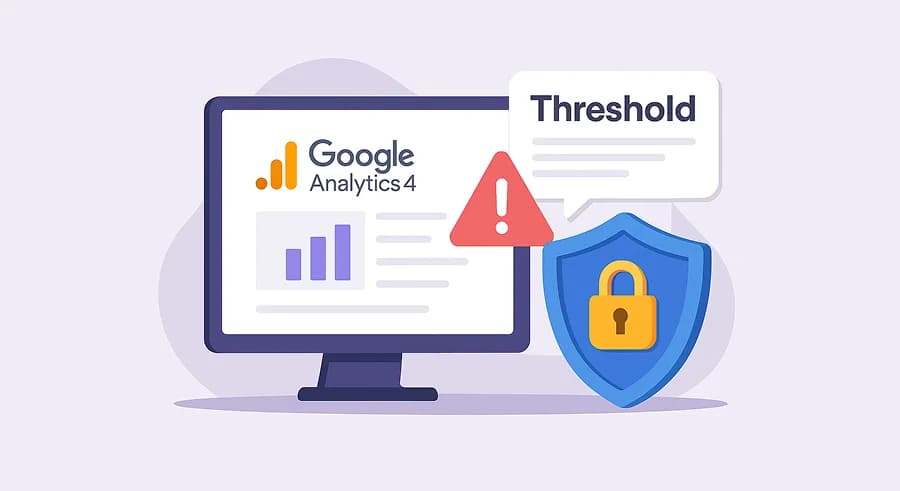Update: In 2024, changes were made that stopped Google Signals from being used for user identification. However, switching the Reporting Identity to Device-based, as described in this article, still often helps reveal data that GA4 hides when other identification methods are used.
Many of my readers have already worked with GA4 and noticed one not-so-pleasant nuance of this system: sometimes data that should appear in reports or explorations is missing.
These situations vary — sometimes you see the data in Real Time reports, but then it’s gone from the standard reports. Or you might see conversions for a weekly view, but when you try to break it down by day, some conversions disappear.
If you’ve experienced these or similar situations, chances are you're facing thresholding.
To confirm this, take a close look at the icon next to your report title. If, like in my screenshot, you see an orange triangle and a tooltip that says “Thresholding applied”, then this article is for you.

How to fix it
If you're in a hurry and just want the fix — here it is:
All you need to do is go to Admin > Reporting Identity, and in the settings, change the user identification method to Device-based.

Note that this identification method is not shown by default. To make it visible, you need to click the barely noticeable Show all button in the bottom right corner.

Now return to your report — the orange triangle should turn into a green circle. The Thresholding applied message should disappear. You now have full visibility into your data.

Why does it work?
If your issue is solved and you're curious why this works, let’s dive in. First, what is “thresholding”? According to the official documentation:
Thresholding is applied to prevent anyone viewing a report or exploration from inferring the identity of individual users based on demographics, interests, or other signals present in the data.
So, essentially, Google is hiding parts of the data that might allow us to identify individual users. But why does Google hide data collected on our own site?
Even more confusing, they’re not just hiding a clear, defined part of it. According to the same documentation:

There’s no exact threshold or user count specified — we don’t know the exact criteria for when Google decides to apply thresholding. More details are in the Help.
Here’s the twist: Google is totally fine with giving us all the data we collect ourselves. The data it tries to protect with thresholding is only that which is shared with us via Google Signals — as a way to protect its users.
So, if you never activated Google Signals in your GA4 property, you will never encounter thresholding. In other words, thresholding is only applied when your report or exploration uses Google Signals data.
There are two situations in GA4 where Google Signals data is used:
- When viewing user data by age, gender, or interests
- For user identification, when using Blended or Observed reporting identities
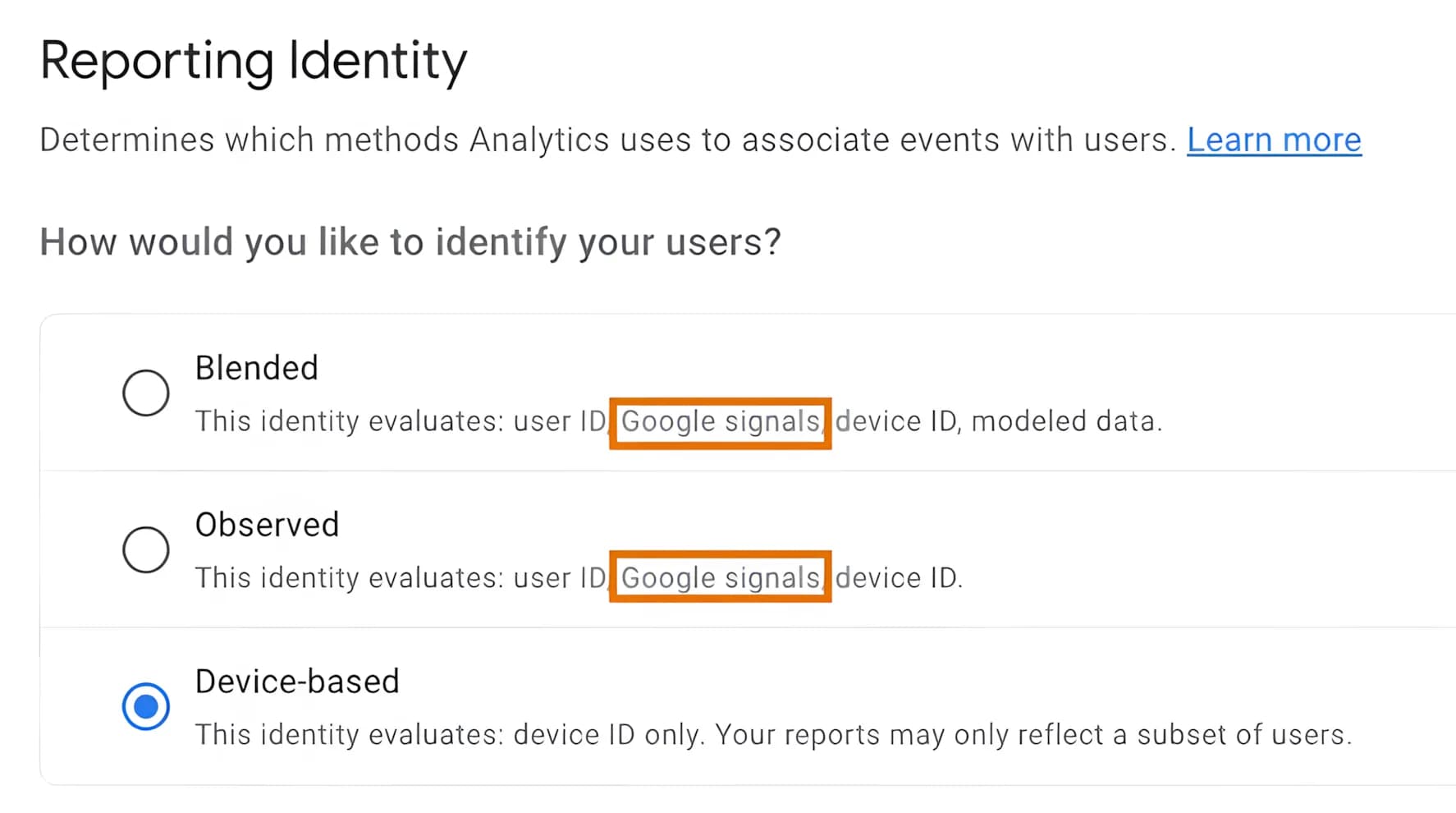
Unfortunately, the trick described above won’t help with reports on user demographics and interests — that data can only come from Google Signals. You either accept partial data or get nothing at all.
However, for user identification, we do have a choice: if we want to see all data, we can switch to the Device-based identity, which doesn’t rely on signals.
Are there downsides to changing the identification method?
Typically, we expect every solution to come with pros and cons — but that’s not the case here. In my opinion, there are no downsides to this fix. Here’s why:
Since your selected method doesn’t affect data collection or processing, you can switch between them anytime, and all of your historical data will be recalculated accordingly. So if you later decide you need more accurate user identification, you can always switch back to a method that uses Google Signals. And if, at the moment, what matters most is seeing all the data — you can switch to Device-based without any issues.
I hope this article helped you solve your problem. If you're facing other issues in GA4, drop them in the comments, and maybe I’ll cover them in an upcoming article.
If you enjoyed this content, subscribe to my LinkedIn page.
I also run a LinkedIn newsletter with fresh analytics updates every two weeks — here’s the link to join.

Web Analyst, Marketer